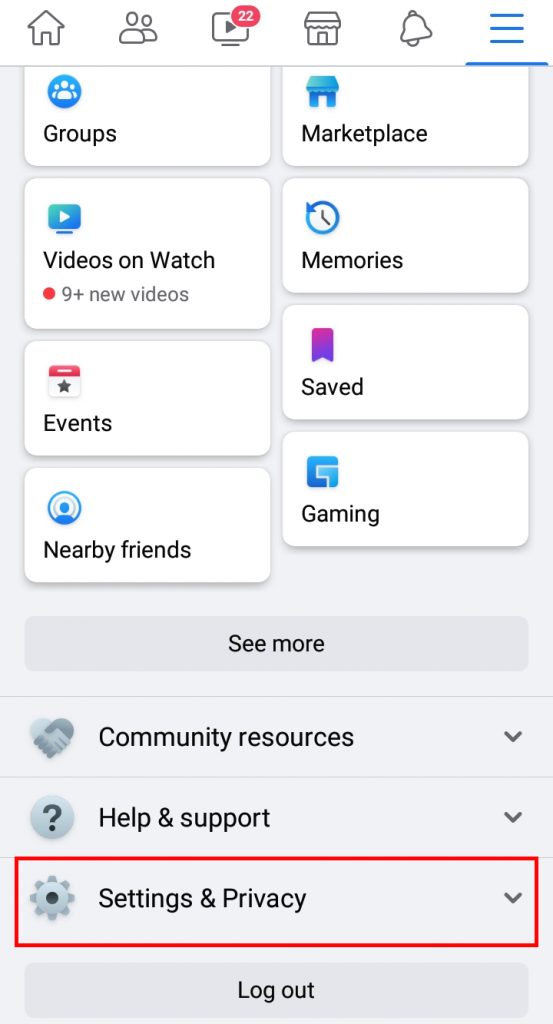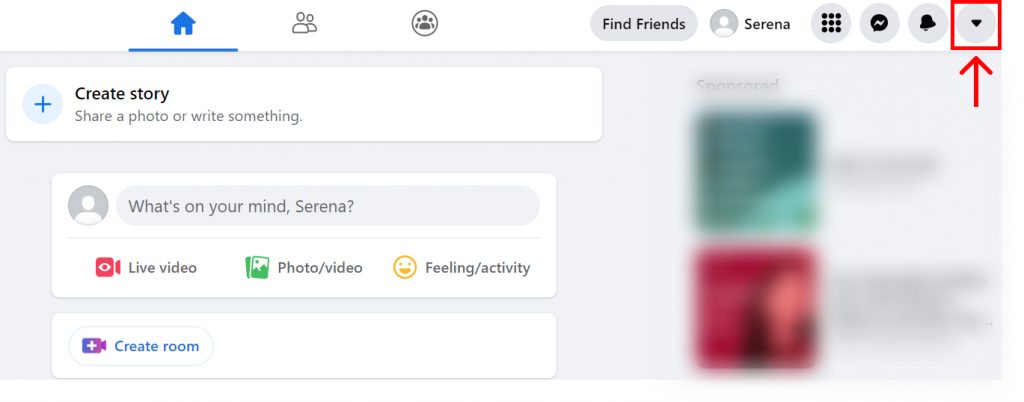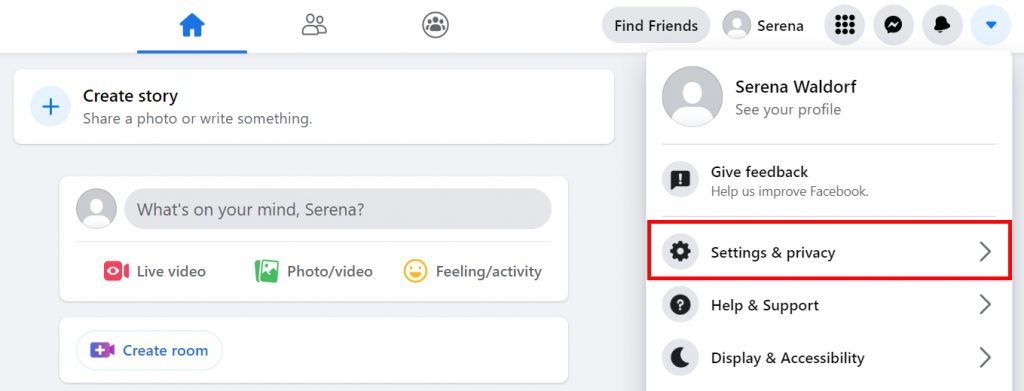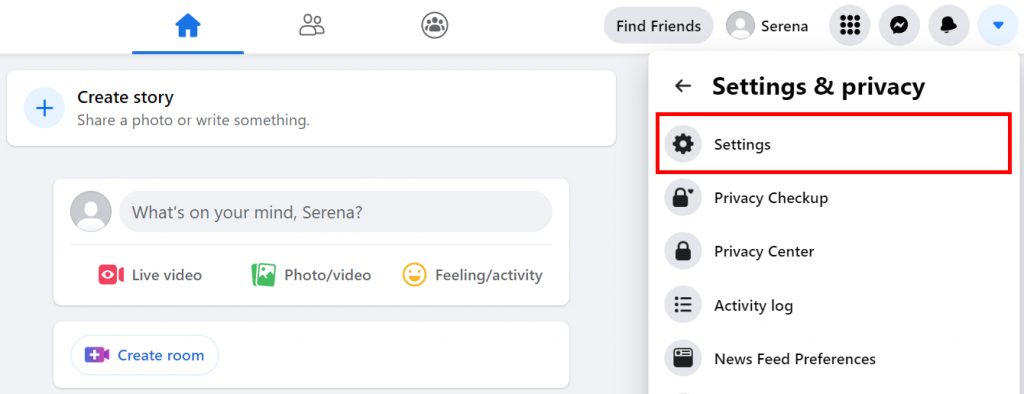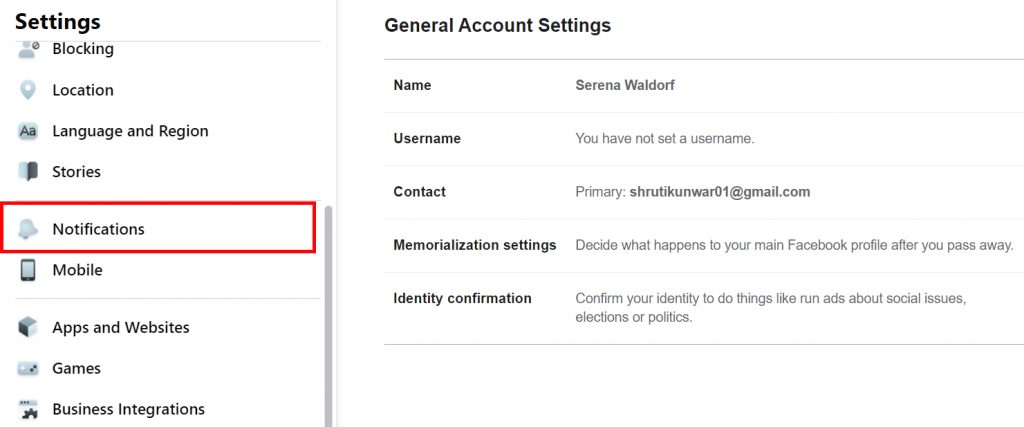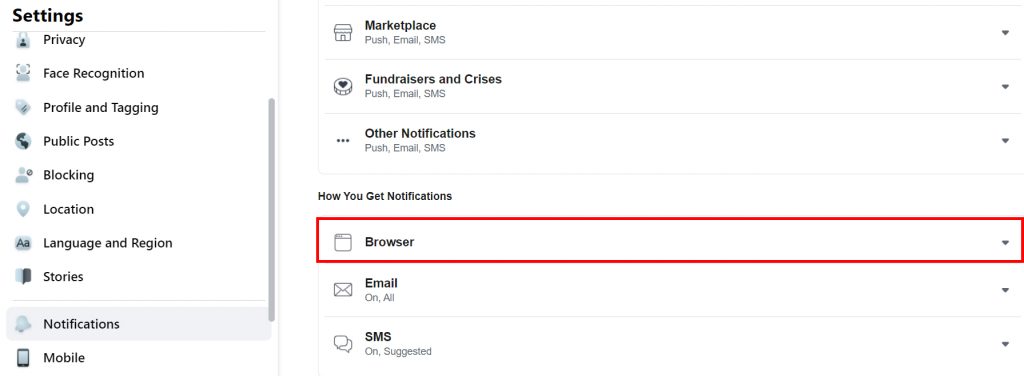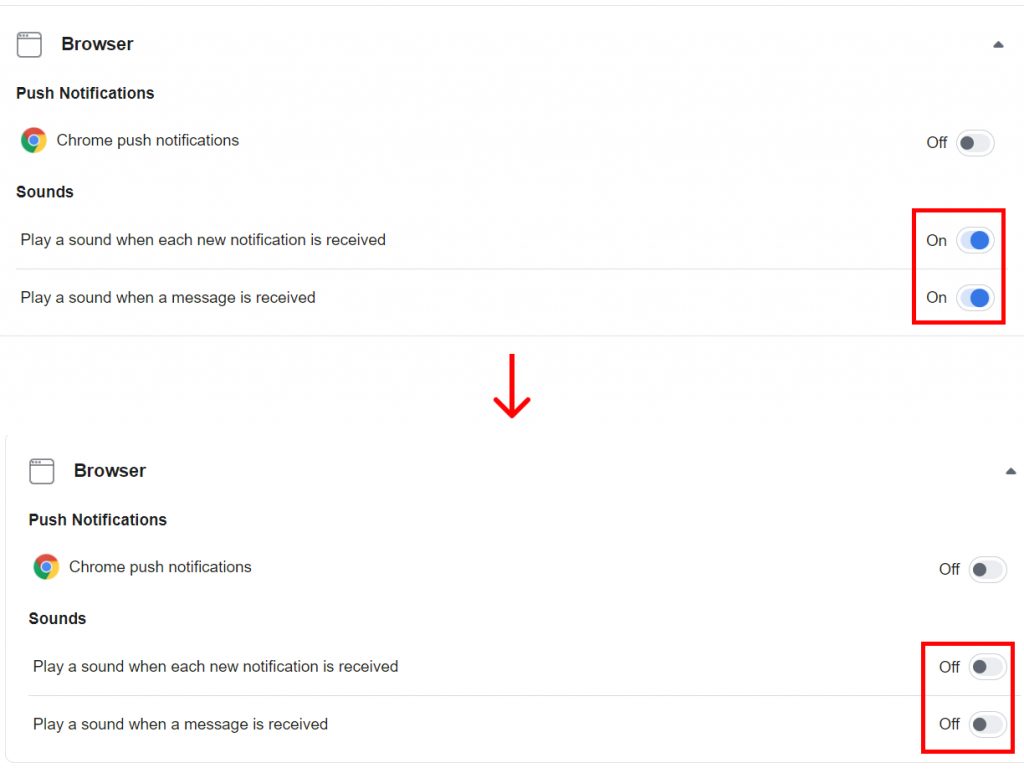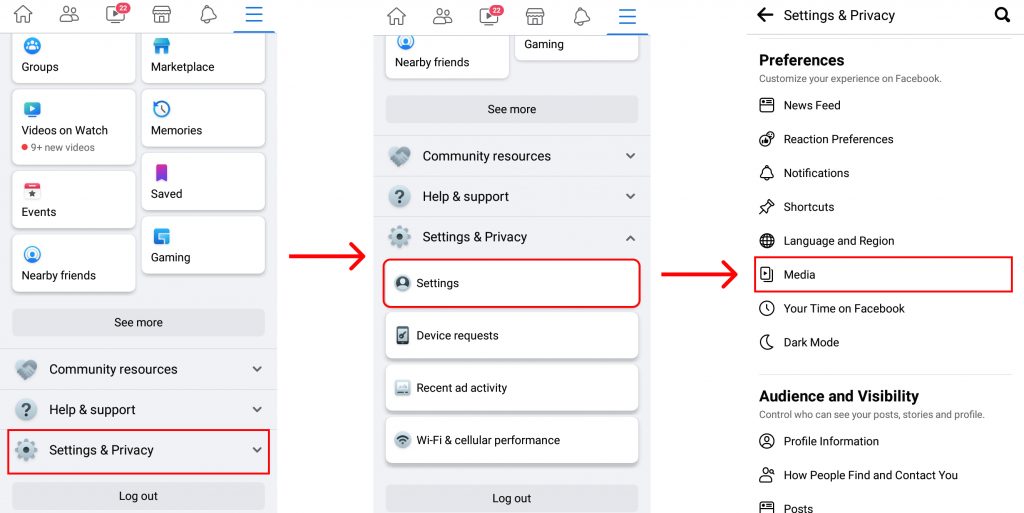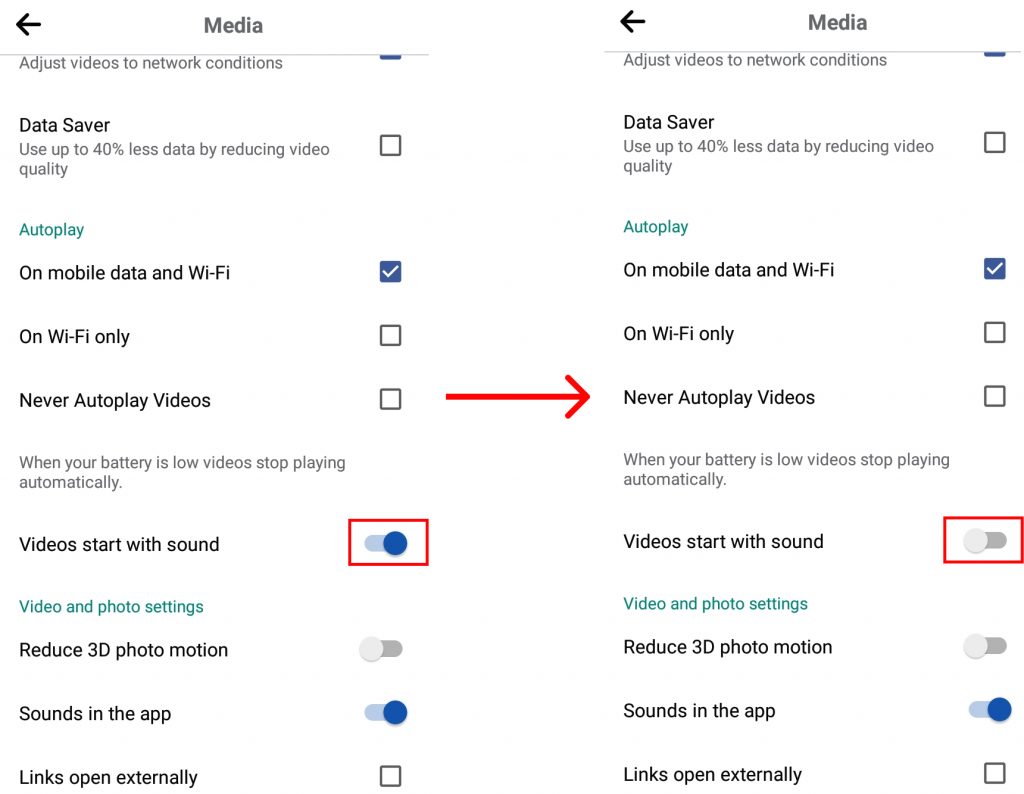As much as thins sounds alert us, it may also feel annoying and disturbing. Especially if you are a working person and cannot keep your phones on silent mode, constant popping of these sounds can be very disturbing and affect your productivity. Well, there is a solution to that problem and that is to turn off Facebook Sounds. If you are new to this app or have problems figuring out on how to do so, you have come to the right place because this article contains the solution to your problem.
How to Turn off Facebook Sounds?
When you turn off Facebook sounds, you will still receive all the text, calls and notifications like before but, you will not be constantly reminded of it with annoying sounds. You can view those notifications when you open Facebook or they may even be visible on your lock screen. You can turn off Facebook Sounds by:
- Using Phone
- Using Desktop
1. Using Phone
To turn off Facebook sounds using your phone, follow the mentioned steps:
1. Open Facebook and click on the ‘Hamburger icon’.
2. Click on ‘Settings and Privacy’.
3. Tap on ‘Settings’.
4. Under Preferences, click on ‘Media’.
5. Scroll down and toggle off the ‘In-App Sound’ button.
In this way, you can turn off Facebook sounds using your phones. These steps are applicable for both android users as well as iPhone users.
2. Using Desktop
To turn off Facebook sounds using desktop/PC, follow the given steps:
1. Open Facebook on web and click on the ‘Drop-Down’ menu.
2. Click on ‘Settings and Privacy’.
3. Tap on ‘Settings’.
4. Select ‘Notification’ option from the left hand side option box.
5. Select ‘Browser’.
6. Under Sounds, toggle off the buttons for both notification and message sounds.
Thus, in this way, you can turn off Facebook sounds using web.
How to Turn off Automatic Video Sounds on Facebook?
As you may have noticed when scrolling through your homepage on Facebook, when you reach a video, the sounds starts playing automatically without your turning it on. It may feel a tad bit annoying and disturb your mood. If you are facing such problems, you can turn those sounds off by:
1. Open Facebook and click on the ‘Hamburger icon’.
2. Click on Settings and Privacy>Settings>Media.
3. Toggle off the ‘Videos Start with Sound’ option.
Your automatic video sounds will have been turned off.
Can I Change Facebook notification Sound?
Yes, Facebook allows you to change the notification sound when you want to. You can use Messenger to do so as well as the settings on your phone. You can also set the local ringtones on your phone and sounds to become the alert sound for Facebook notifications. To read more about this in detail, click here: How to Change Messenger Sound?
Conclusion
Hence, by using the steps mentioned above, you can turn off Facebook sounds. One simple way to not listen to these sounds when you are using phone is by keeping it on silent mode but since, you may not be able to do so always and on desktop as well, turning sound on the app itself will have long term benefits. Hope this article was helpful and cleared off your confusions. Feel free to leave comments in case of any queries.
Δ