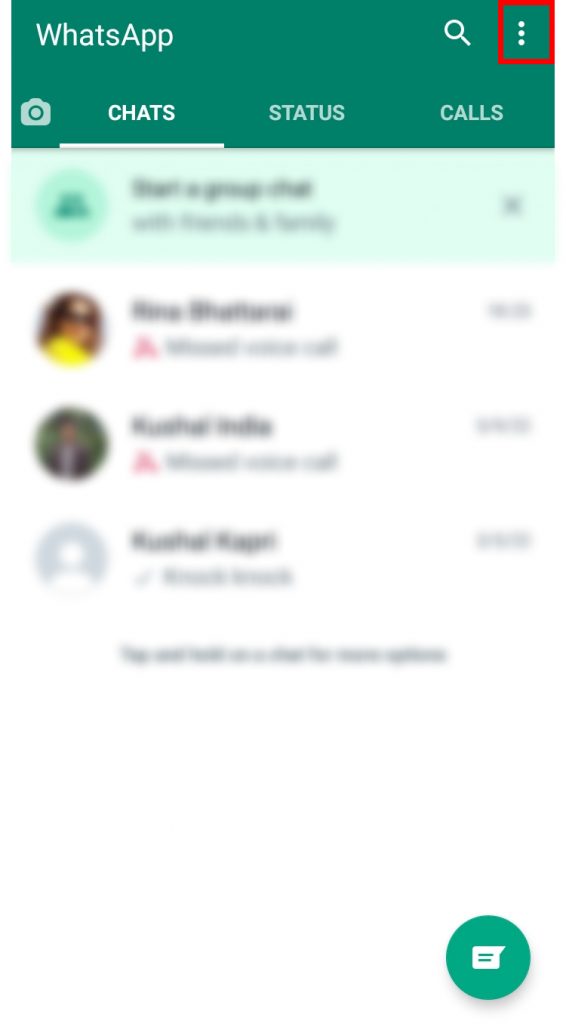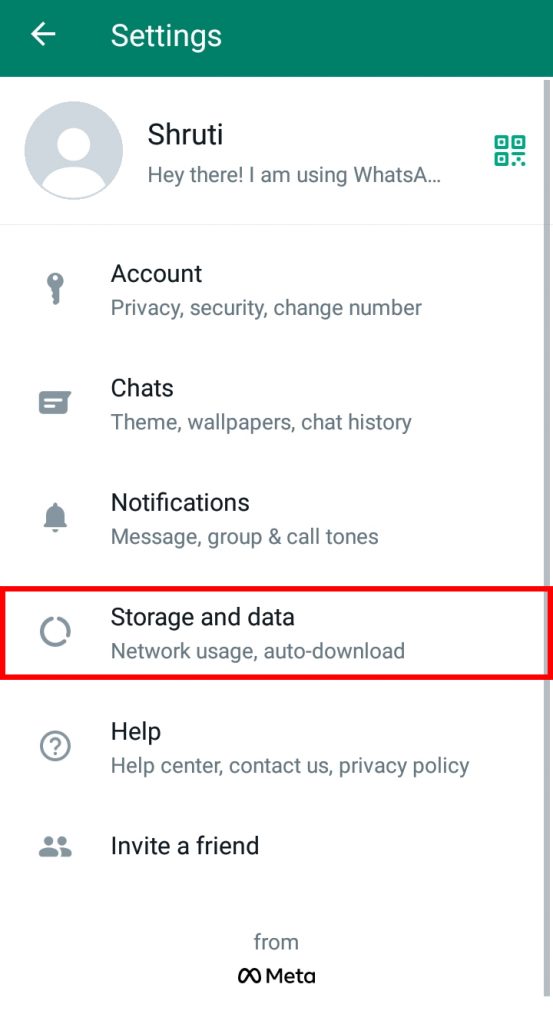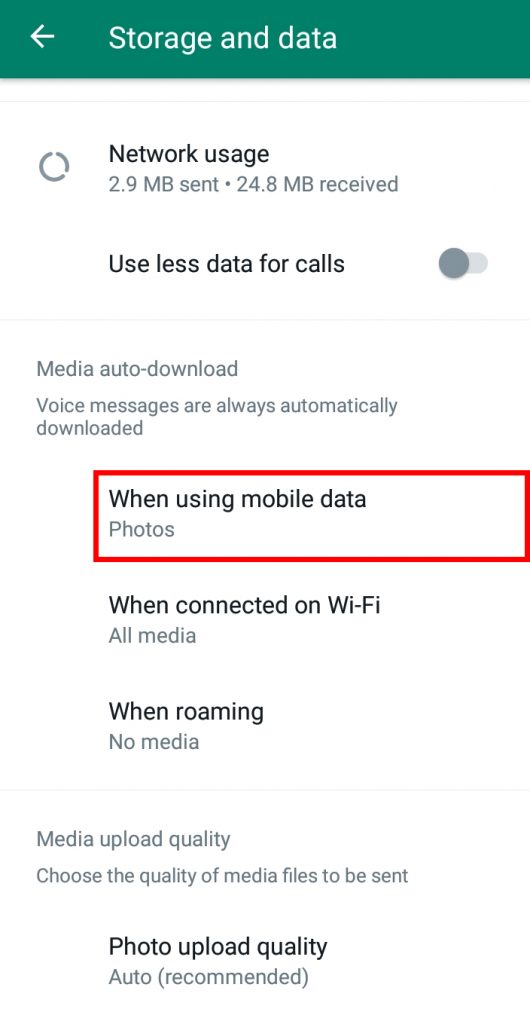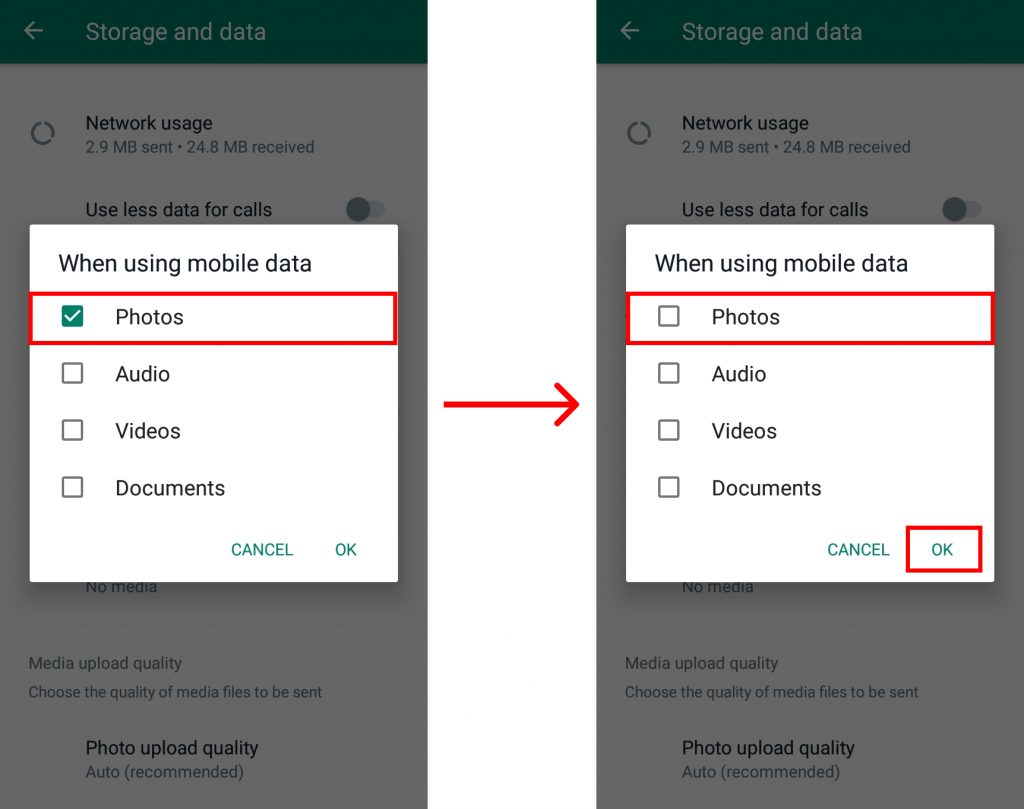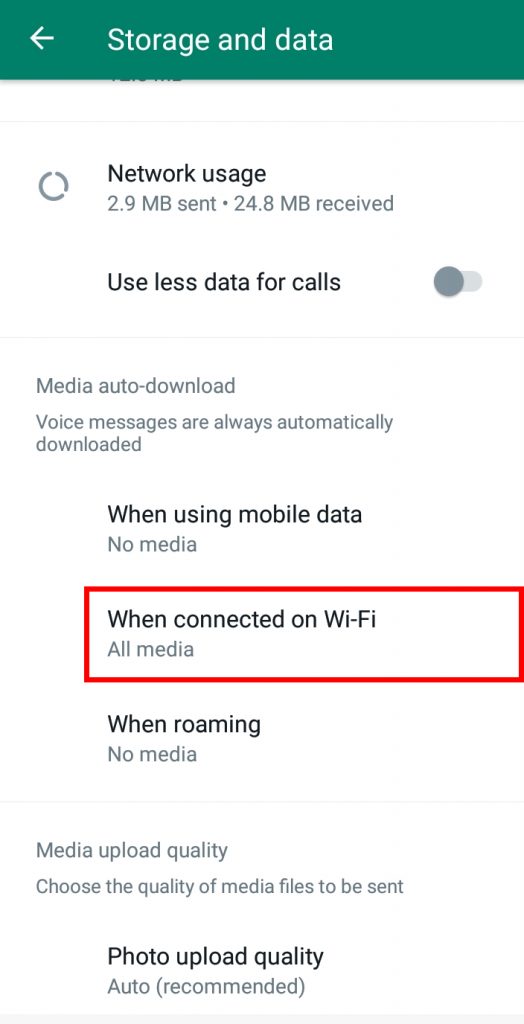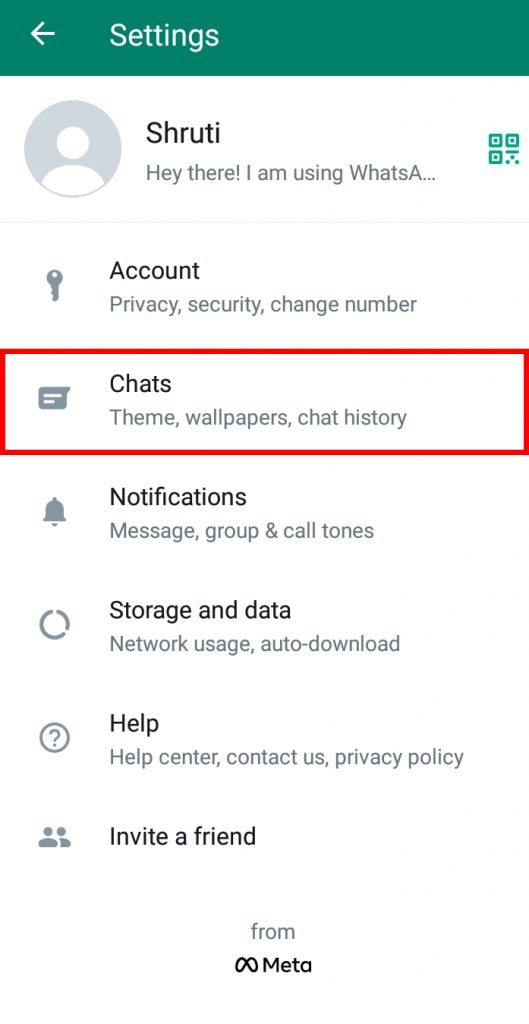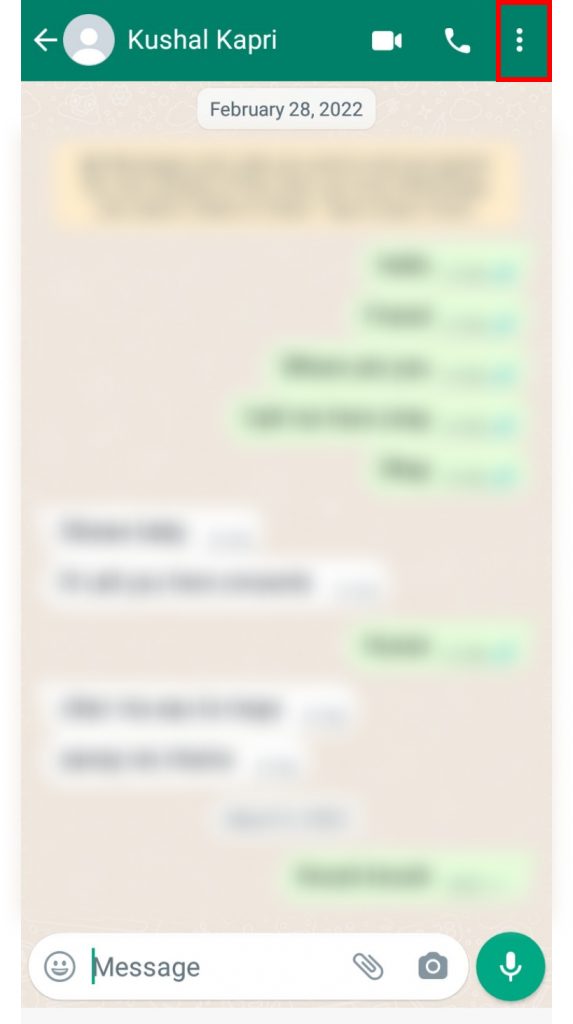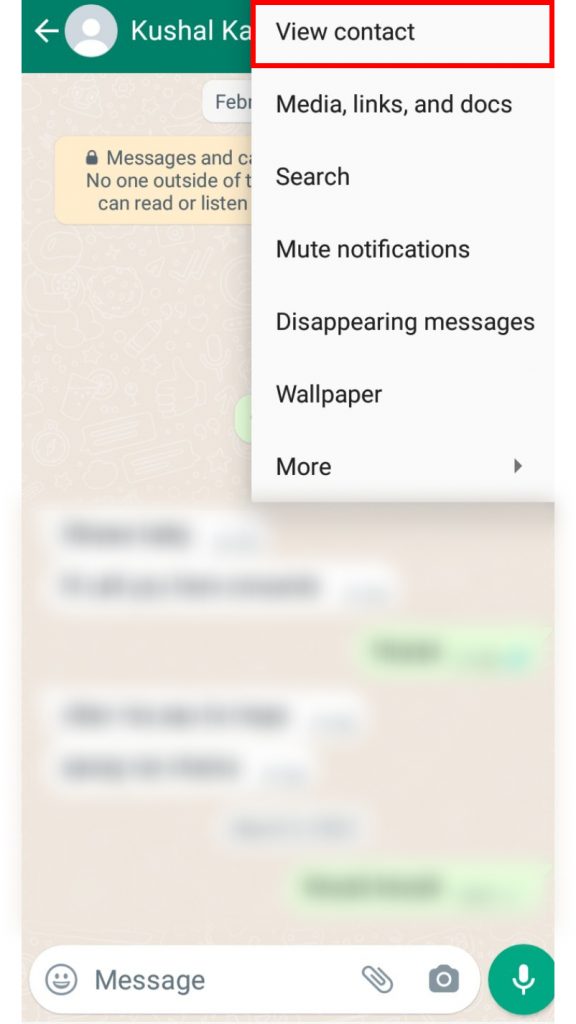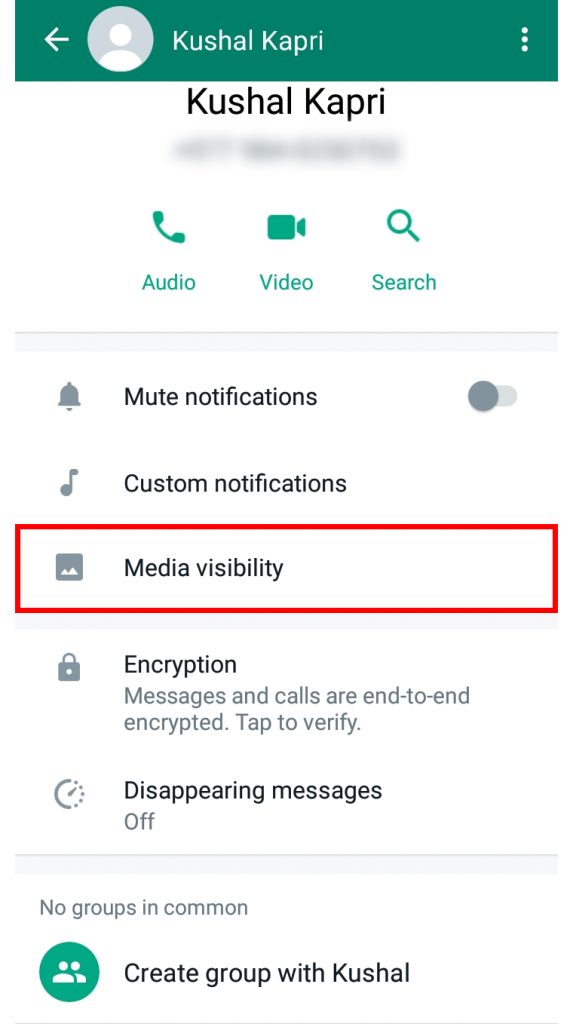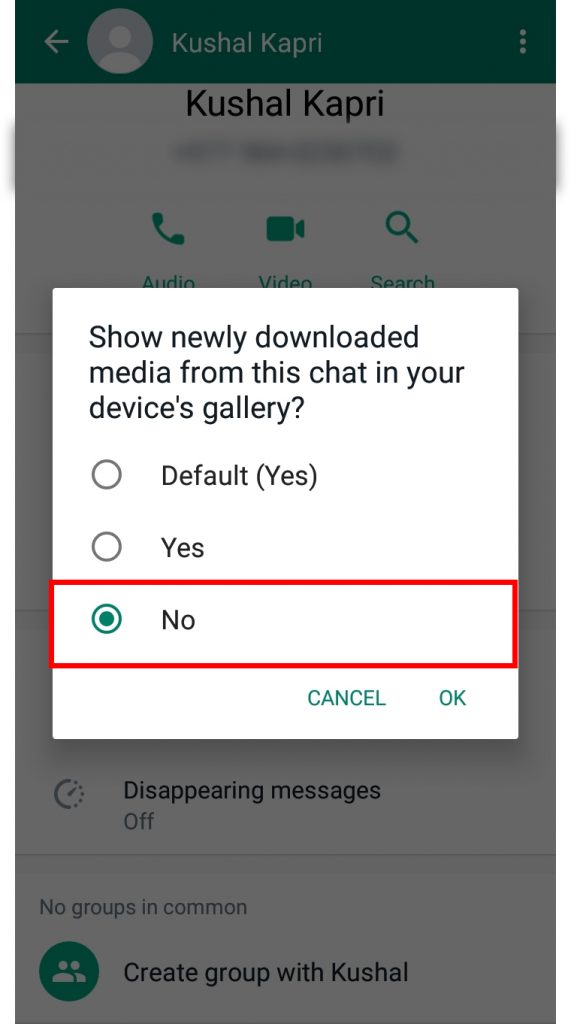This media that is sent to you by other people on WhatsApp is automatically downloaded and saved on your phone thanks to the default settings. But what if you don’t want them on your device? Well, in those cases, you can stop WhatsApp from saving photos as well as other media on your device. These photos and media that get automatically stored on your phones tend to eat up a lot of space without your knowledge and are most of the time unnecessary. Especially if you are a group member, you might have been through this. If you are unaware of how to do so, worry no more because, with this article, we have you covered.
How to Stop WhatsApp from Saving Photos?
If you are on WhatsApp regularly, you may know that you don’t have to save those pictures manually that you receive. They get saved by themselves. It is because WhatsApp’s default setting is programmed in such a way that automatically saves photos and media to your device. To stop WhatsApp from saving photos on your devices, follow the steps given below.
1. Open WhatsApp on your phone and click on the ‘Three dots’.
2. Select the ‘Settings’ option.
3. Click on ‘Storage and Data’.
4. Under Media auto-download, click on ‘When using mobile data’.
5. Deselect ‘Photos’ that has been selected and click on ‘OK’.
6. Now, click on the ‘When connected on Wi-Fi’ option.
7. Deselect ‘Photos’ or even other media that has been selected and click on ‘OK’.
8. Now, go back and click on ‘Chats’ from Settings.
9. Toggle off the ‘Media visibility’ option to not show downloaded photos on your device gallery.
In this way, you can stop WhatsApp from saving photos as well as other media if you wish to on your device gallery. If you ever wish to auto-download them again, repeat all the steps and select all of them.
How to Stop WhatsApp from Saving Photos from a Particular Chat?
You can also stop WhatsApp from saving photos as well as other media from a particular individual chat or group chat. When you do so, the media from other chats will be saved on your device except for the one you just turned off. To stop WhatsApp from saving photos from a particular chat or group, follow the given steps:
1. Open the chat which you want to stop saving photos from.
2. Click on the ‘Three dots’.
3. Select ‘View Contact’ if it is an individual chat and ‘Group info’ if it is a group chat.
4. Click on the ‘Media Visibility’ option.
5. Select ‘No’.
6. Click on ‘OK’.
The photos including other media from this chat will now not be saved in your device gallery until you set the visibility back to default. Along with avoiding to download photos automatically, you can also appear offline on WhatsApp and not be bothered unnecessarily by anyone.
Conclusion
Hence, by using the steps mentioned above in the article, you can now easily stop WhatsApp from saving photos automatically on your device gallery. However, you can always download them manually if you feel like they are important. So now stop the auto download of unnecessary photos and enjoy the free phone storage for other things you love. Hope this article was helpful and cleared your doubts. Feel free to leave comments in case of any confusion or queries.
Δ