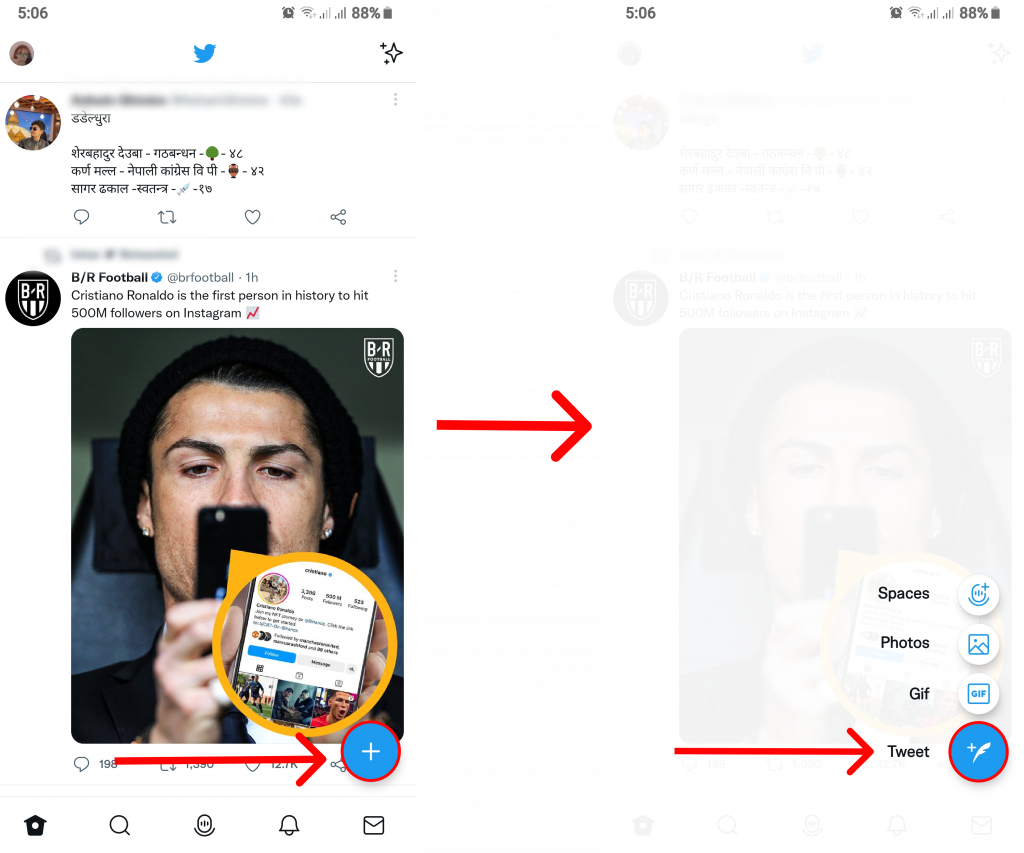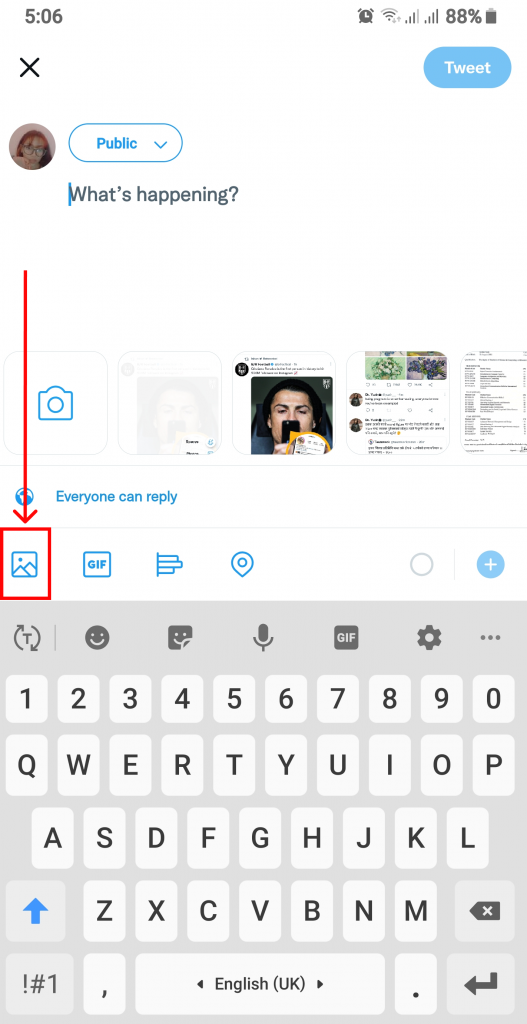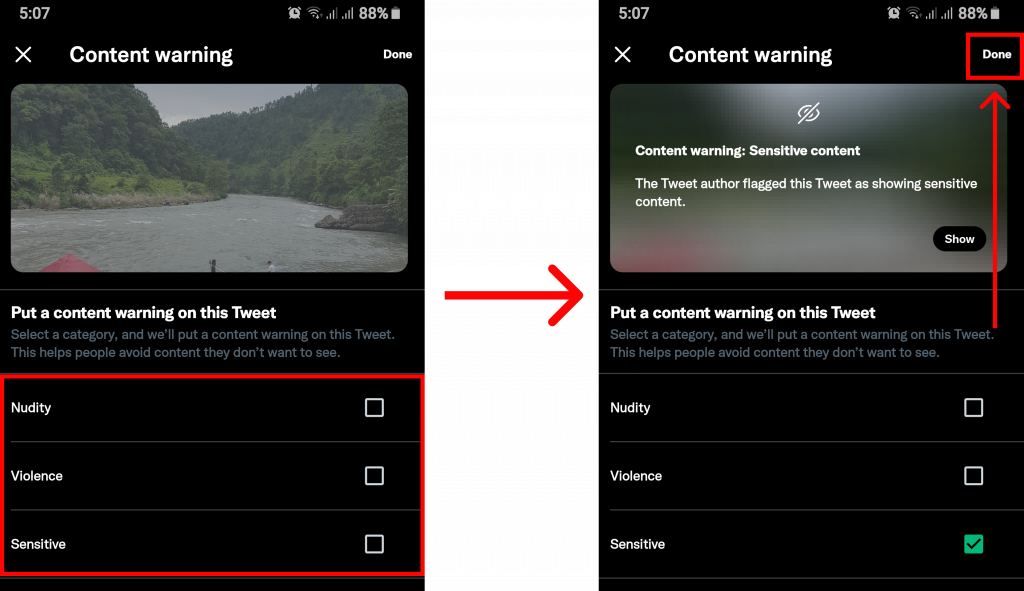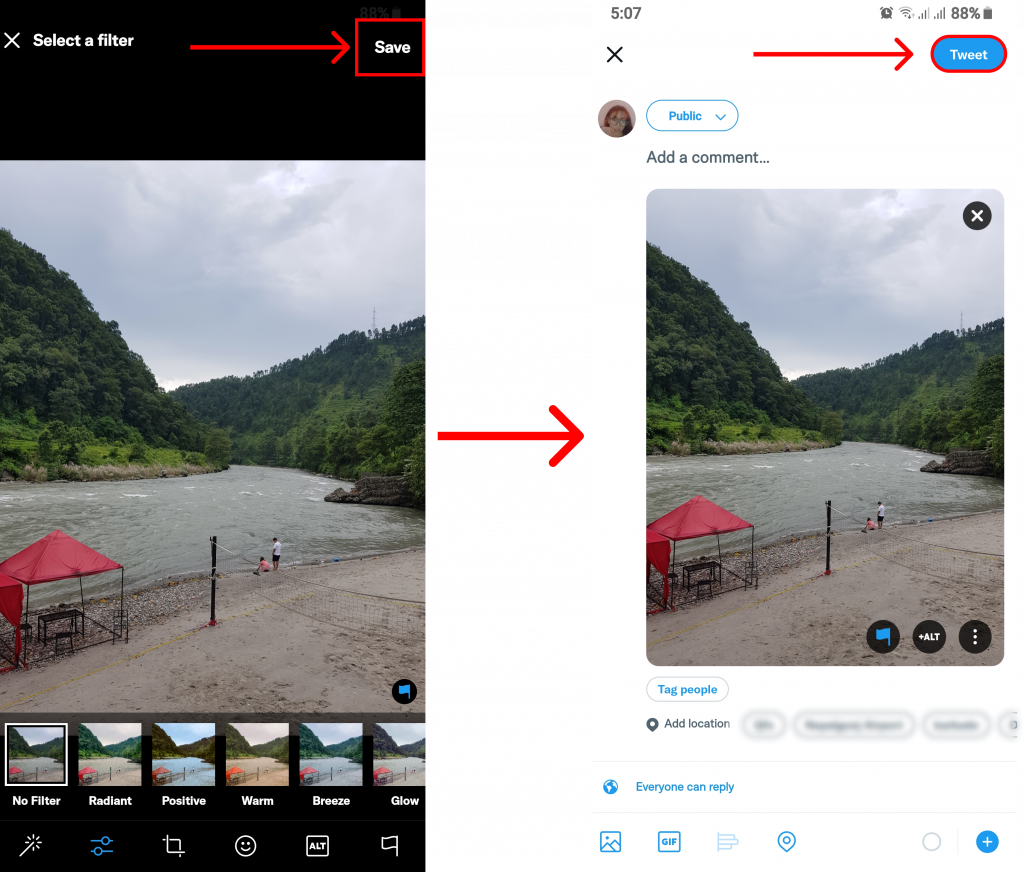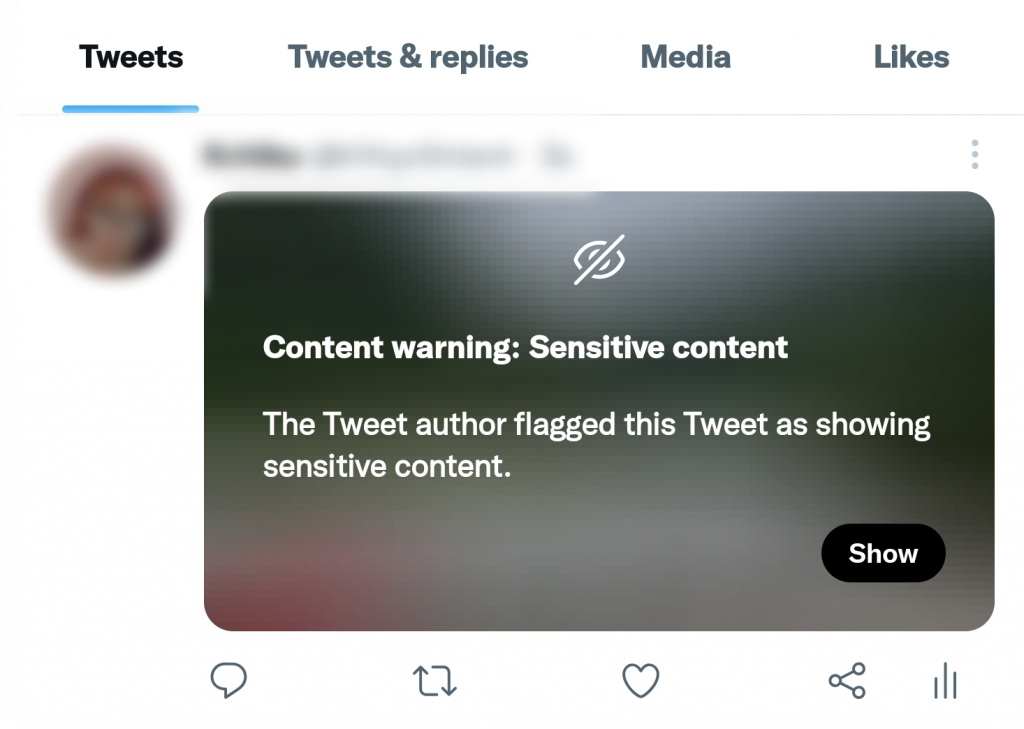If you were totally unaware of this latest update from Twitter, do not worry because we are here to help. In this article, we will demonstrate accurate steps for you to take when you wish to add spoiler tag on Twitter.
What are Twitter’s Content Warning?
When you add spoiler tag on Twitter posts in an attempt to warn your audience, Twitter puts a barrier so that users cannot simply see the posts. The post will have a blurred background with huge text that clearly reads a sensitive issue warning. Now, you can use this to protect your viewers from any posts even on that include spoilers. If someone wants to see the post, they will have to manually click on the ‘Show’ icon. This means the user bears the responsibility of getting triggered by the post. However, this feature is limited to only web and mobile users. People using third-party applications for Twitter will be able to view posts without any warning.
How to Add Spoiler Tag on Twitter?
In the past, there have been other applications such as Tiktok that automatically adds warning label on sensitive content. On Twitter, users are free to put a warning label on their posts to warn their audience about the sensitivity of their posts. If you wish to learn more about this, follow the steps given below:
1. Open Twitter.
2. Log into your account.
3. Click on the create new tweet icon and select ‘Tweet‘.
You can now either write something or if you want a great demonstration of the spoiler tag, make sure to add some sort of media to your tweet.
4. Go to your gallery and choose a picture.
5. Tap on the picture and select the flag icon.
If you see an ‘Edit‘ option you can also select that. You will see many editing options here. You can choose among the given options to either change filters, add text, crop, etc. The feature to add spoiler tag on Twitter is denoted by the flag icon which you can see at the bottom of your screen. If you have added a video that flag option can be seen as soon as you select a video from the gallery. Here, you will see three options you can base your warning label i.e., Nudity, Violence, and Sensitive. Though it would have been best if there was an additional custom option but since there is none yet, you can opt for ‘sensitive‘, for tweets that are not related to nudity or violence. You can also select more than one option.
6. Choose your content warning and click ‘Done‘.
7. ‘Save‘ and ‘Tweet‘.
You can go to your profile to see the tweet you just posted. This way you can add spoiler tag on Twitter.
Can You Protect your Tweet by Adding Content Warning on Twitter?
A lot of users get their accounts banned or suspended because they have no idea about Twitter guidelines. Though there are fewer restrictions as to what you post on Twitter, there are still some instances that can result in you losing your account. However, this can easily be avoided if you make use of the user-added warning while making a post on Twitter. This means, whenever you post things that are sensitive in nature you can add spoiler tag on Twitter and let your user know in advance what kind of post they should expect. Though this does not mean all the posts are safe, it can still play a huge part in saving your account.
Conclusion
Spoilers can be a big no-no to many people and coming on Twitter only to see a spoiler can undoubtedly be annoying. So if you want to post something that may include spoiler you can simply add spoiler tag on Twitter. This will enable you to post without exposing the tweet to the wrong audience. We hope this was a helpful article. Let us know if you have any queries. Recommended Article: How to Turn Off Sensitive Content on Twitter?
Δ